First is a link using the default ipano id.
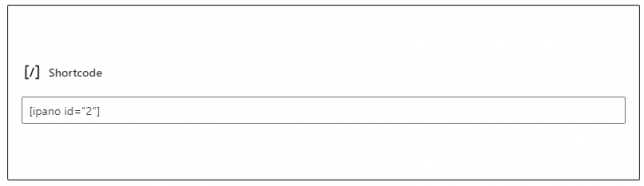
You can use the same id, but append the Scene ID.
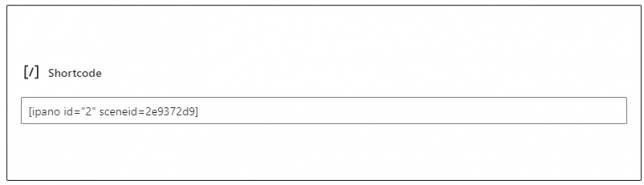
Using the shortcode for the tour (ipano id=”2″), appending the sceneid (for scene 2) above: ipano [id=”2″ sceneid=2e9372d9].
Note the small difference in the two scenes. In the first the Scene One button is highlighted, while in the second the Scene Two button is highlighted. (Highlit?)
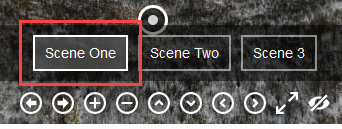
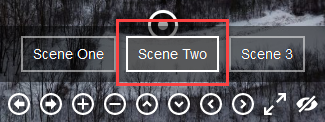
<iframe width="560" height="315" src="https://www.kasdorf.name/wordpress/ipanorama/virtualtour/1?sceneid=f5120eec" frameborder="0" allowfullscreen=""></iframe>iFrame Scene 1a
<iframe width="560" height="315" src="https://www.kasdorf.name/wordpress/ipanorama/virtualtour/1?sceneid=4d8f28b9" frameborder="0" allowfullscreen=""></iframe>iFrame Scene 2a
Shortcode only Scene 1b
Shortcode only Scene 2b

