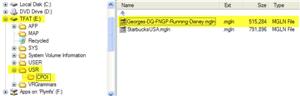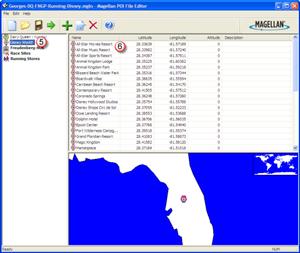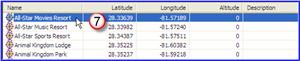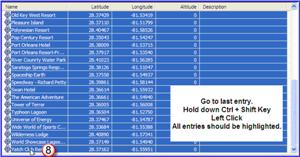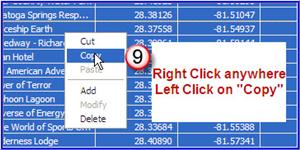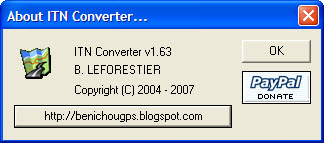In a previous post I stressed making sure you saved your original .CSV file which you imported into your Magellan GPS since it creates a .MGLN format file. At the time I did not know a way to edit that file in the future. A little research found it can be done. If you have an Magellan “.MGLN” file in your unit here is how you can save it to allow editing with some of the tools I have previously recommended.
Open the Magellan POI File Editor.
Find the .mgln file you want to edit. You did save it. . . right? If not, all is not lost. If you plug your Magellan unit into a computer using the USB cord, it should link up. Use Windows Explorer (or a better method like “Power Desk”) to find the unit. Work your way through the directory structure until you find the .MGLN file you want. Copy this file back to your PC.
Now open the .MGLN file you previously saved or the one you just retrieved from the Magellan GPS.
Example:
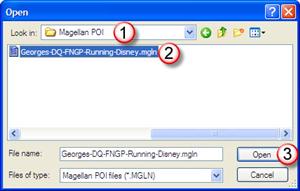
When it open’s it you should see the list of all the Categories and their POI’s. Pick the Category (5) you want to save so all the POI’s appear in the right pane. (6)
Click on the first entry (7)
Go to the last entry in the list, or the last items you want to export, hold down the Ctrl + Shift key, left click on the entry. (8) All the POI’s between the first and last selected one’s should now be highlighted.
Right click anywhere in the window (Do not left click or you select only the one POI and have to start over!), then click on Copy (9) (Or if you know your shortcuts you can simply use “Ctrl + C” to copy these.
Open Excel, (10) (actually I have found I greatly prefer to use Notepad – or any plain text editor – for this) “Paste” the information from the clipboard. (12) (Or use “Ctrl + V”)
Continue reading