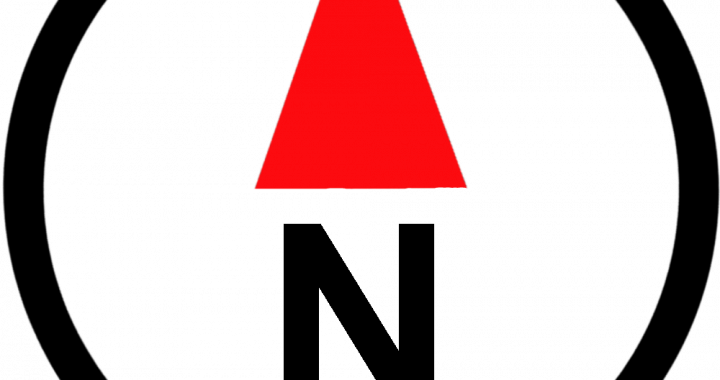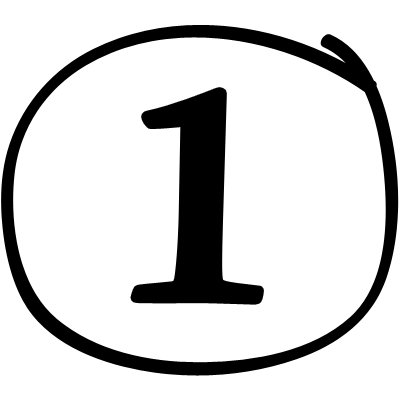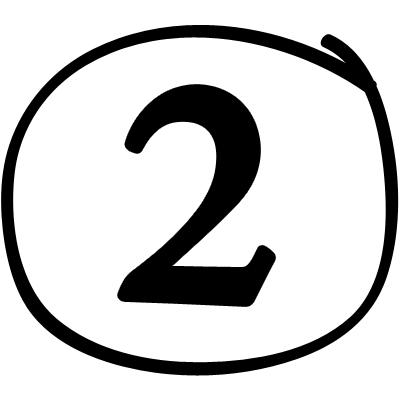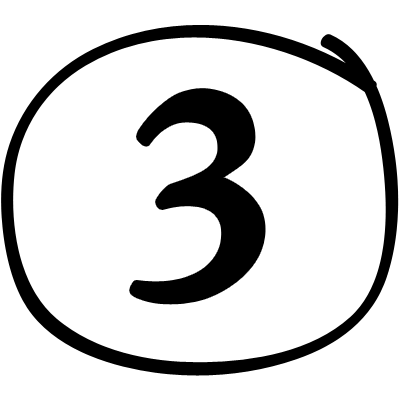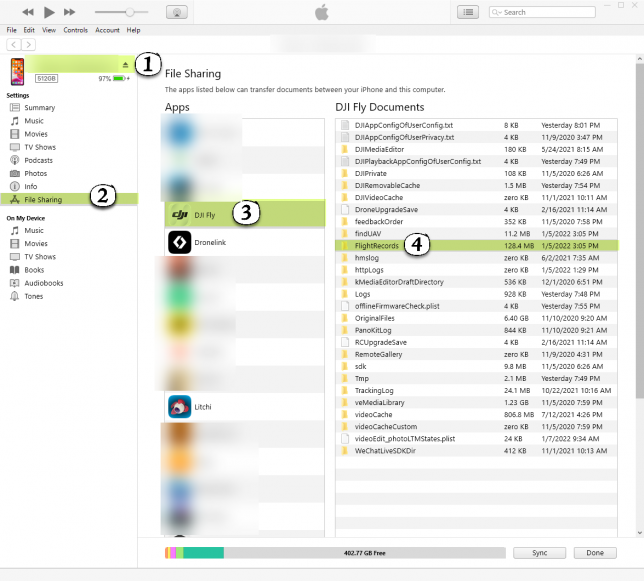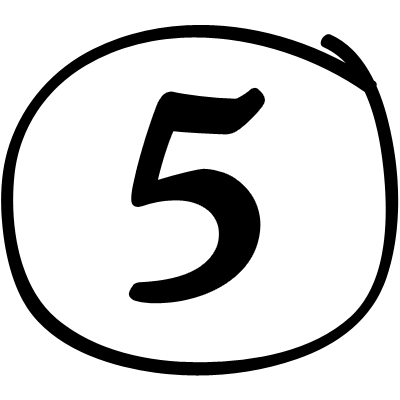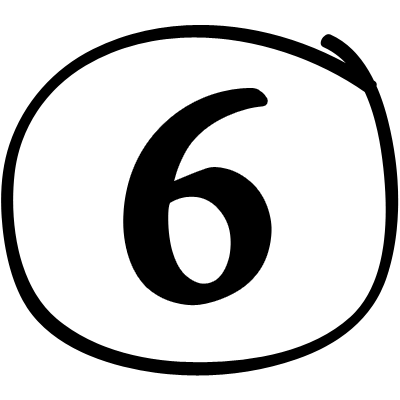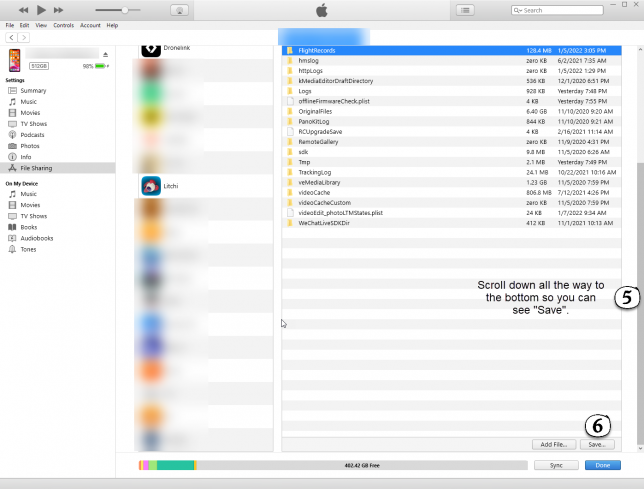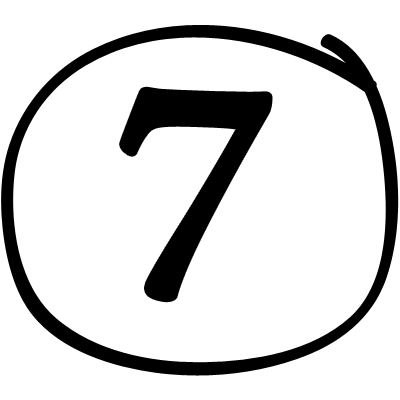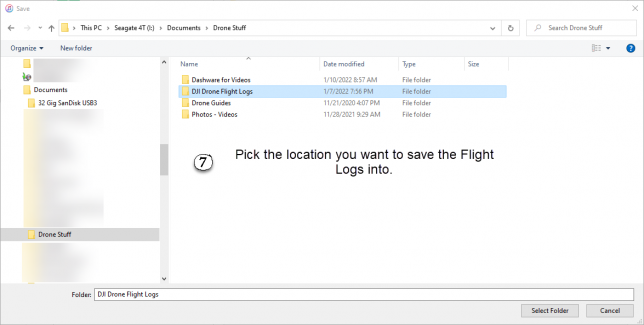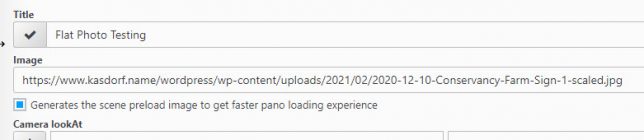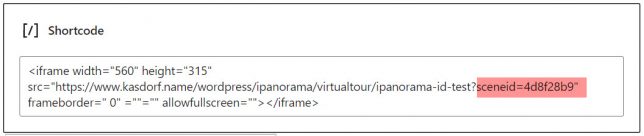I have been wanting to change the way I display the nature preserves where I volunteer. I was using an image with “hot spots” added. It works, but I sorta wanted to do more.
I found a plugin that helps to easily construct and customize Google Maps.
The basic, free, WP Go Maps plugin produced the following map.
You can see it’s pretty limited. The pop up justs shows the coordinates of a location. Actually when you enter an address it will show the address in the popup. BUT, many of the pins need moved to actually sit on the parking lot, trail head, etc. and when you move the pin. . . it no longer knows the address so it puts the GPS coordinates in the pop up, Not so useful since you cannot tell which of the preserves you are looking at, or any information about them.
I am thinking about “going Pro” with the plugin so I can do a lot of other fancy customization’s. One PRO feature is also being able to provide directions to the preserve to the user. Will also sort a list by distance away, and other fun things! It’s not expensive, but need to think if it is something that I am really going to spend time on, and why.
I shall go and ponder this for awhile and come to a decision.