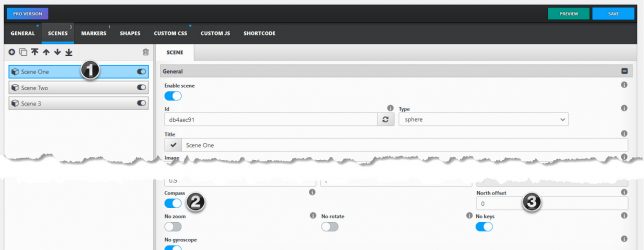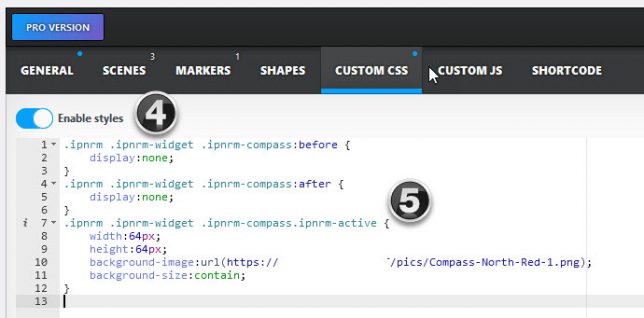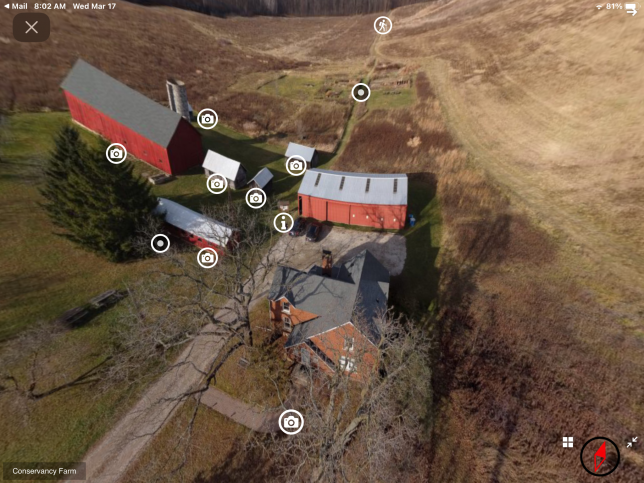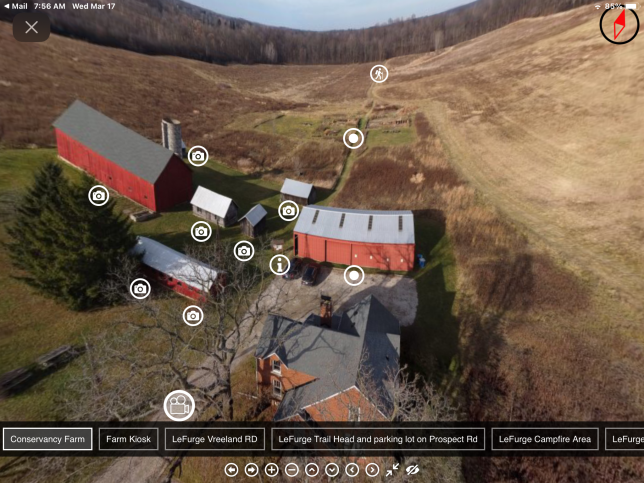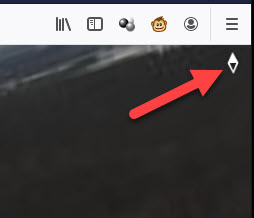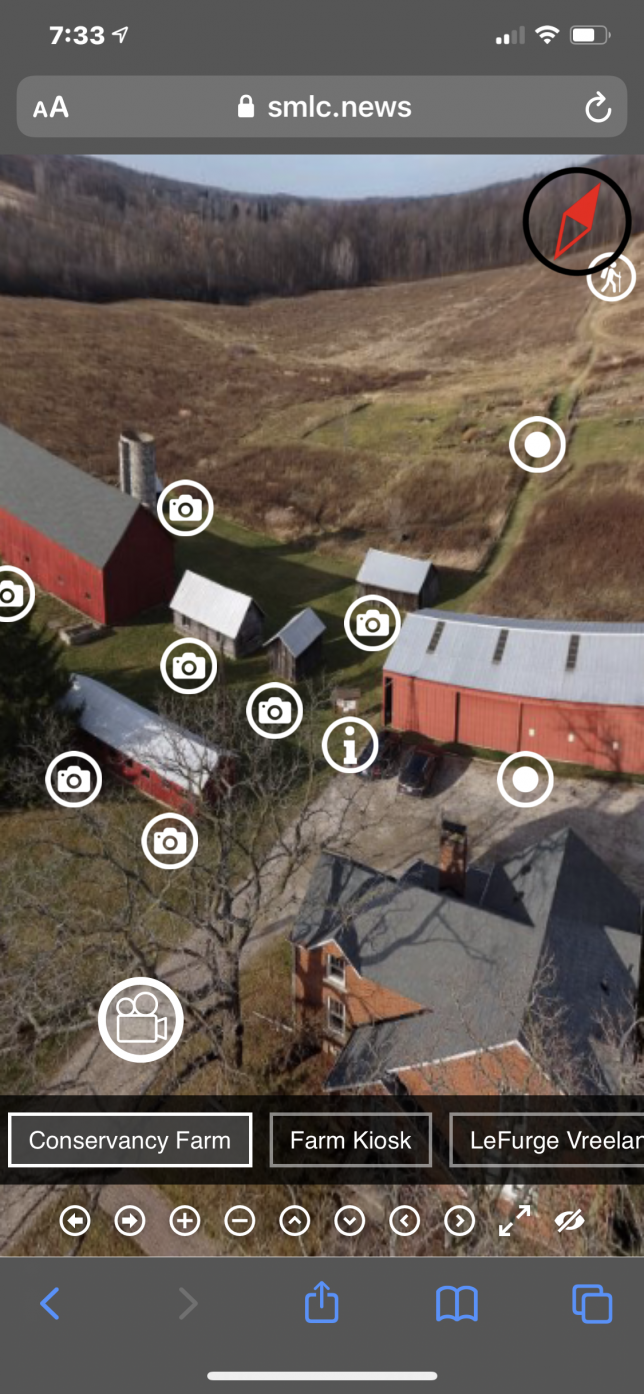Sometimes it is the simple things in life that can give the most pleasure! I have been using WordPress for years now. I just looked at the archives and it appears the first post was October 30, 2005. However since in that entry I wrote about adding an RSS feed to the blog I have to believe there were a few earlier posts also, they must have been lost. I vaguely remember a great crash that took out the blog at one point early on so unless they are cached somewhere on the web, they are gone forever. But that is not what this was about. . . I digress.
Ah yes, simple things and pleasure, now I remember.
Ah yes, simple things and pleasure, now I remember. During the last five years of using WordPress I have gone through many core upgrades. (Replacing the WordPress code on the server with updated code.) The early ones were stressful, delete these files, add these files, change the text in some files, update everything and hope to heck it works when you are done. The early loss mentioned above was traumatic, but since it was very early on in the life of the blog it wasn’t enough to where I would say “To hell with it, I am not going to try and recreate all that”… plus it was early on in the life of the blog and I was full of spirit yet. Then the WordPress team cam came along with “Automatic” updates where all you had to do was press a button and TA-DA, the script ran and the core, plug-in etc. was updated without the user having to do anything… other than push that button that is. ‘cept… there is always a ‘cept or “But” you know… always. For me and my WordPress it seemed to never work. On a rare occasion a plug-in would actually update when I pushed the button, but that was rare, very rare. So for several years I developed a routine.
A) Go to Admin panel
B) See there are updates available for a plug-in, (and yes back “in the day” you were not notified when there were updates, you just sort of checked frequently to see there there were any issued.)
C) click on the “Automatic Upgrade” button.
D) Watch the program automatically download the Zip file containing the upgrade
E) Watch as it quit doing anything useful and sit there until I lost patience and shut down the web page.
F) Go to the plug-in page on WordPress.org using the link in the blog plugin page.
G) Manually download the plug-in
H) Create a new directory on local drive
I) Unzip the plug-in to the new directory
J) Open an FTP session
K) Turn off the plug in in WordPress control panel
L) Delete the plug-in directory on the server
M) Copy the new plug-in directory to the server
N) Go back to the WordPress control panel and activate the plug-in
O) Hope it did not crash the system.
P) Repeat C through O for each of the new updates
This week I decided to take the risk and stress to update to the latest version of WordPress 3.0.1. So as always I clicked on the automatic upgrade button, and low and behold but what do you think happened? Of course, it crashed the system. Okay, reset everything, go through the manual install… following steps A through P above. The actual program update went pretty well, but then I got to the plugins and restarting them. Boom – the “500” error. Okay, deactivate all the plug-ins by renaming all of them. Now restart WordPress, now rename all the plug-ins back again. Now re-activate them one at a time until the “500” error comes back. Mark down that plug-in in, rename it, then go on to the next one…. one after the other after the other. VERY time consuming.
After I got everything working again, minus a few of the plug-ins that were causing the 500 error where the author has not updated the plug-in yet, I took a break from everything WordPress. Not upset, just “Head clearing time”.
As I did other things I thought, “I am not going to keep doing this for the next X number of years!”. So I started searching the WordPress forums for an answer. The first observation is that MANY people have this issue. So the automatic upgrading in not all that automatic for many people. The next observation is that the 1 & 1 hosting service seems to be a big offender. Now for observation one, I know from other issues most people write when they have a problem, not when things go right, so it always looks like everyone is having a problem.. same with computer or other hardware issues…. As for observation two, well 1 & 1 is a large hosting service so they probably do have a lot of people with the same issue. Also since it is large trying to get them to change something to make it work for a certain group of users (WordPress) may not be that easy so the people with problems just multiplies.
Then I started finding different “fixes” for the issue. From cross your fingers and pray, to “it isn’t hard to do a manual upgrade, so just do it”, to “I did a complete reinstall of WordPress and it .. nope, didn’t fix it!
Then I noticed a number of threads with the same basic fix, a few lines of code/text to put into the “.htaccess” file, which I also found out stands for “HyperTextAccess” a small routine which the host server reads when it looks at the directory which contains it. (or it could be in the root directory and pointing to the WordPress directory…)
There were actually a couple different entries suggested, but the one that seemed to help most people was a very simple two lines of text:
AddType x-mapp-php5 .php
AddHandler x-mapp-php5 .php
I decided it was worth a try, and really it can’t hurt since the .htaccess file can just be deleted if something goes wrong. (If you do this, you may want to save a copy of the original just to be safe.)
I opened up the .htaccess file in Notepad (or any ascii/text editor) and typed in those two little lines, copied the file back to the WordPress root directory and fired up the browser!
In the WP Control panel there were two themes which it was saying there were updates for. (A new feature in 3.01?) I had tried the automatic update before, and it did the usual “Downloading XXXX.zip” and then complete stop……………….
I went back to the same place and clicked on the update button… Well, what do you know… it downloaded those suckers in a few seconds, installed them and told me everything was okay in a matter of a few seconds! I went out to the web page and back to the control panel just to make sure I did not get a 500 error or “System in maintenance” error, and everything seems to now be working perfectly! Now I can hardly wait for a few plugin updates to come out so I can try it on them…. Maybe, just maybe even the full core code update will work next time!
Apparently the two lines of code above tell the server to use PHP version 5 which is what works with WordPress. I don’t know the technical detail even though I read about it on the web, and I don’t know that I care. I do know it seems to have fixed my problem and that is what I do care about.
Enjoy,
George