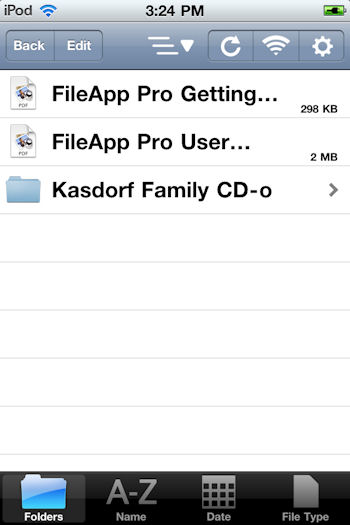- FTP to an iPod Touch (in 125 easy steps!)
- How to FTP files to an iPod Touch / Phone or iPad – Part Two
- Adding Files to iPod Touch or iPad – Part Three
- Using Internet Explorer as the FTP Client for iPod Touch and FileApp
In the last post I finished up by adding the entire Second Site HTML folder over to the “root” on the iPod Touch.
Now we are ready to begin using the files.
Open FileApp on the iPod Touch.
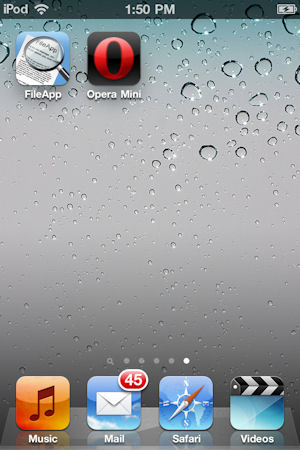
When it opens click on the “WIFI” button. Then the “Done” button at top right.
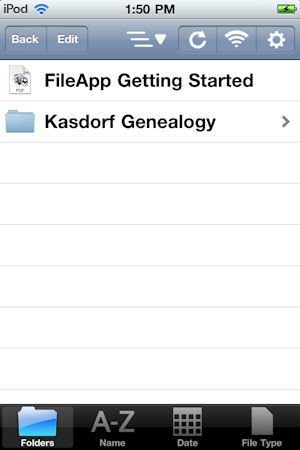
You should be seeing a list of files and directories at this point!
You can also explore the options. (The little “Gear” icon.) I changed the “Show File Extension” to on, just so I know what I am about to open from the file list. If you add new files it will automatically update when you enter the screen, or you can force the update using the “Circle / Refresh” icon.
Opening the “Kasdorf Genealogy” folder shows all the Second Site created files. Scroll down the list to “index.htm” (No extension shown in the photo… that’s why I turned on extensions in the setting later!
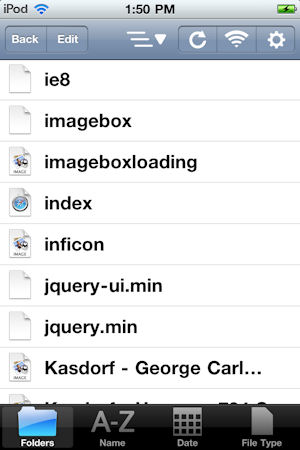
clicking on the index.htm file should open the main page of the SS web page! You can rotate the iPod to see it landscape.
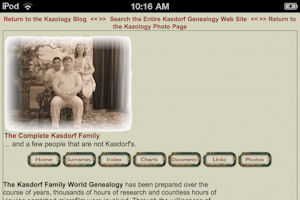
All the links should work, you can open most all of the files for viewing. The FileApp is what is actually opening and showing the documents.
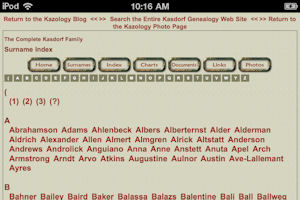
What I have NOT figured out at this point is where to put related documents. In the program I link to a lot of PDF’s and photo albums. The photo albums work just fine, but the linked PDF documents not so… giving me something to play around with.
Update: December 21, 2010.
Okay to see all the related documents you put them (I suggest a COPY of them.) in the Second Site “-i” folder. Rebuild the web site. Now you should be able to see any content you linked to within Second Site. This surprised me. Since I use absolute links in the Second Site pages ie: “https://myweb/myfolder/second site/document.pdf” it still knew to link to these documents. One of the folder for an old newsletter which was a series of 900 scans ran the size of the Second Site project up to 134 megabytes! It still transferred this in just at ten minutes. Pretty impressive. All the links work on the iPod Touch…. now if I wanted to splurge I think the DiskAid app lets you edit the documents (?). Very handy for recording new information on the spot… especially with the camera on the iPod Touch!
Now you can experiment with it.
If you like this, and use it a lot you may want to try out the full “Pro” version. It might be fun to try the “DiskAid” program also. It has some other interesting features like transferring your photos (if you have the newer iPod Touch with camera, or iPhone.)
. . . if you did this before you deleted all the files on the iPod Touch you may have an issue getting those files out of there!
Important Note: The “Pro” version was on sale for the holidays. I bought it… for $0.99 great! Anyway, I installed it and noticed the files I had put there with the “Non-Pro” version were not shown… interesting. I added some files using “Pro”, then closed the program. I then opened the old version (Non-Pro) and looked… there were all my original files. It seems that the two FileApp programs put the files in different places, but both are called “Start Here”… This does not seem to be a huge problem… unless you think “I have the better “Pro” version so I am going to remove the old app…. I think if you did this before you deleted all the files on the iPod Touch you may have an issue getting those files out of there! So I guess I would suggest you use the original “Non Pro” version to remove any files you added using it before you would remove it!
Important Note 2: Make the web site using Second Site. Another post I read discussed the difference between a “regular” web page and once created for use with a CD/DVD. When SS creates a structure for a CD/DVD it makes a subfolder with most of the files. In the root it only puts the autorun files and the Index.html file. I created a web page this way, and then deleted the autorun files. When I moved these to the iPod Touch it made it very easy to launch the web page since there was only the one file in the “Genealogy” root folder. Try it!
Compare this to the iPod Touch screen in previous post where you have to scroll through hundreds of files to find the “Index.html” file to launch the web site.
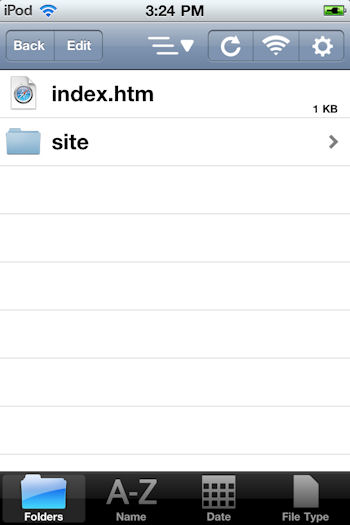
Okay, think that is is for this post. I am going to create another on using Internet Explorer as the FTP client, which I did get to work.
George