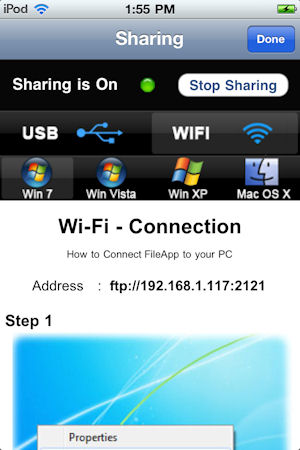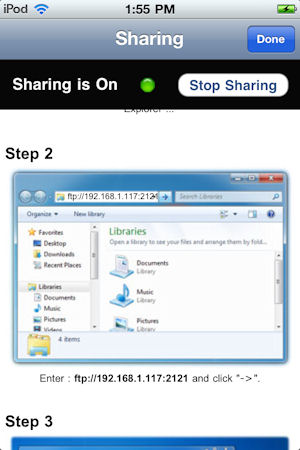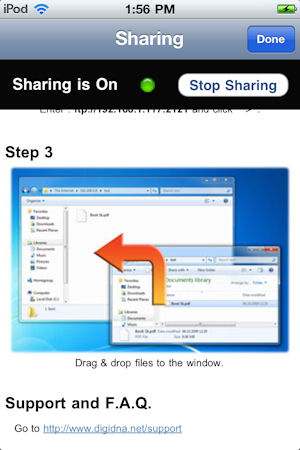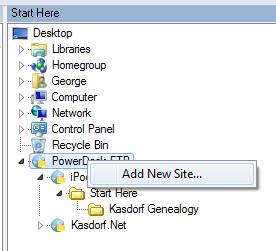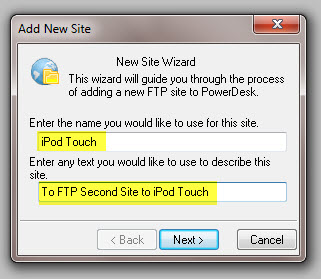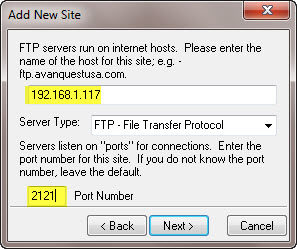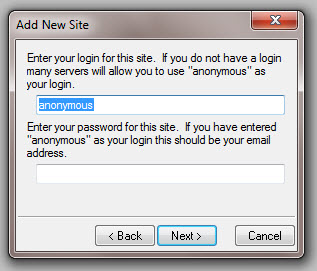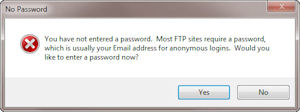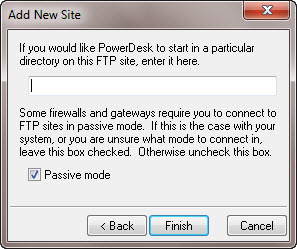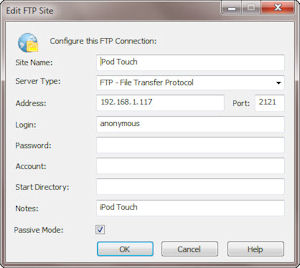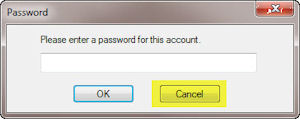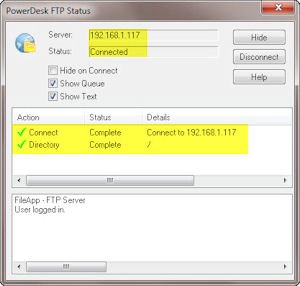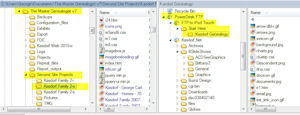- FTP to an iPod Touch (in 125 easy steps!)
- How to FTP files to an iPod Touch / Phone or iPad – Part Two
- Adding Files to iPod Touch or iPad – Part Three
- Using Internet Explorer as the FTP Client for iPod Touch and FileApp
Now that you have the FileApp App and probably played around with it… and if you haven’t already figured it out. (Hey I did it so it ain’t all that hard….)
The first step is to start the file sharing program. Just click on “Start Sharing”… oh wait a minute… you are using your wireless network, or on you PC/Laptop.. see warning in Part One of this project.
The program will show what the IP address for the iPod is that you should use.
The you are supposed to be ready to go using a normal web browser and “Drag and Drop”. I didn’t get this to work for me though. (Update: I did get this to work… but with other issues. See upcoming post.)
I used an FTP Program instead. (I may go back and try the browser method again since I think more people would use that method than using FTP client.) There are lots of free FTP clients out there like Cute FTP. Mine happens to be built into the file manager program I have used for many years “Power Desk”.
Begin, in whatever FGP program you use by adding a new FTP site. tippmix eredmények él?
Name the site anything you want.
Use the IP address shown on the iPod, FileApp earlier. (192.168.1.117 in my case) Add the PORT number which is shown after the colon in the IP address in FileApp (2121 in my case.)
I used the “anonymous” logon, just leaving it the way it was…. and leaving the “password” blank.
If it asks for a password I just click on “No”.
Ignore this message, or at least I did.
The final setting, for my FTP program look like this.
Now try to open your FTP session, you may get a prompt for a password… I just cancel this.
If it all goes according to plan you have a successful connect dialog box! gaminator kalandtúra
Now you can start the fun stuff!
You should see a method to move files depending on your FTP client.
I started by dragging my entire Second Site HTML folder over to the “root” which seems to be “Start Here”. I haven’t tried to rename that, no reason to I guess. I did make a subfolder “Kasdorf Genealogy” using the FTP client first, then put all the files in it.
Next, using the FileApp Program.
George