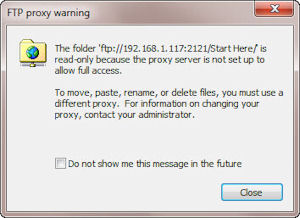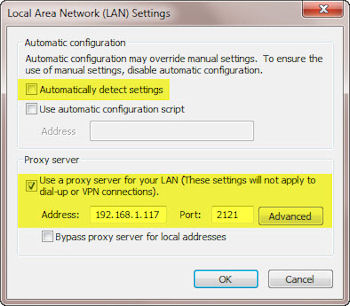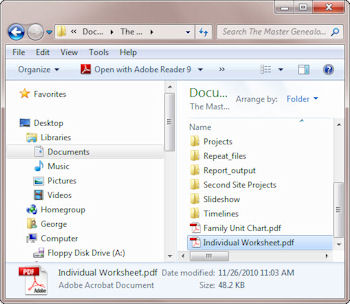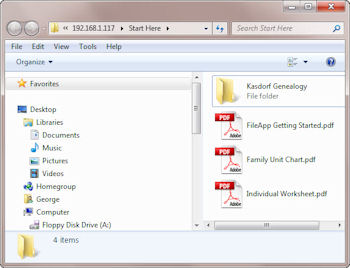- FTP to an iPod Touch (in 125 easy steps!)
- How to FTP files to an iPod Touch / Phone or iPad – Part Two
- Adding Files to iPod Touch or iPad – Part Three
- Using Internet Explorer as the FTP Client for iPod Touch and FileApp
In the previous post I said I was able to get Internet Explorer working as the FTP client for the file transfer method for the iPod Touch and FileApp program. This is true, but I have elected not to use the method, but you may wish to if you have no other FTP client or do not want to learn how to use one. (Even though some good ones are available for free, and are not that hard to use… try it!)
If you open Internet Explorer, and add the “FTP Url” the way the FileApp program shows, you get something like this:
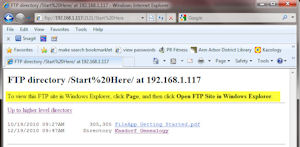
This opens just fine for me, but try as I might, I could not get it to transfer any files to the iPod Touch this way. It just opens them up, but does not move them. I “think” the way it is supposed to work is to open both Windows Explorer and Internet Explorer at the same time. Then you should just be able to “Drag and Drop” files from one to the other.
Not for me though. I did a little searching and found a Microsoft web site that referred to my problem based on this error message.
Here are the basic steps to make it work once you get the FTP URL in IE, and see the directories as shown above. Go to “Page” then “Open FTP Site in Windows Explorer”.
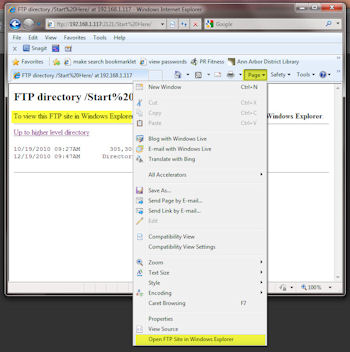
Follow these steps to change the “Proxy” as required above. Please read the entire post *before* changing anything.
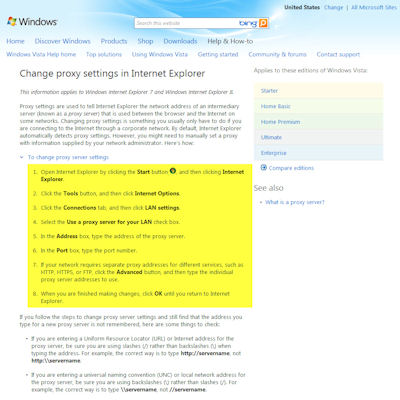
These are the two main items to change. “Uncheck” the Automatic detection, and “Check” the Use a proxy server. Add the information from your iPod Touch FileApp DNS address.
Save everything, close the windows, now open both Internet Explorer and Windows Explorer.
If everything goes according to plan you should be able to drag and drop now! At least it worked fine for me….
Go to this Microsoft Windows web site for full directions.
https://windows.microsoft.com/en-US/windows-vista/Change-proxy-settings-in-Internet-Explorer
Now, why did I elect NOT to use this method. Well… if you now go back to Internet Explorer, and try to go to some other web page, see what happens. If your PC acts like mine, you will get a “Not Found” error, meaning you cannot connect to the “outside” internet”… not such a cool thing. Maybe it can be made to work so it can see both the iPod Touch and “the internet” but I am not going to spend much time on trying. I am happy to just use my FTP client to transfer the files. One way MAY be to have two browsers, configure one to use a proxy and one not to. This is not the same as opening two windows, or even two instances of Internet Explorer since they both would use the same settings. But maybe Firefox for one and IE for the other… but hey, I am NOT even sure that would work. If you are technically inclined and know the way to do this and fell like sending the method to do it, please do, and I will post it here. Otherwise, that’s it for me!
George