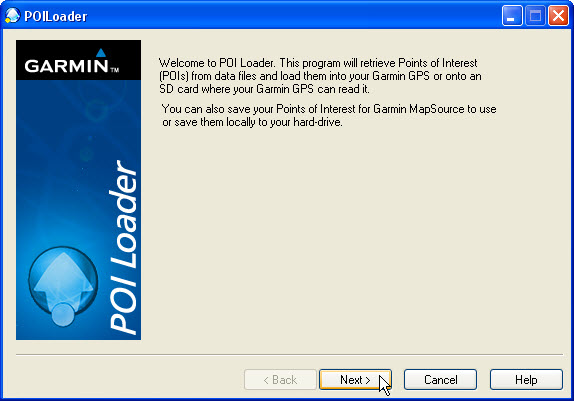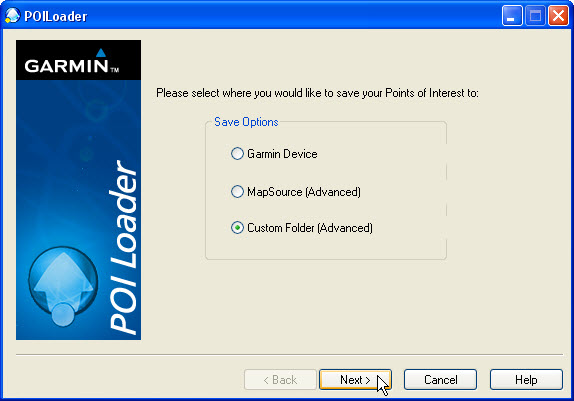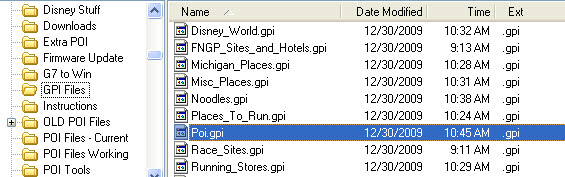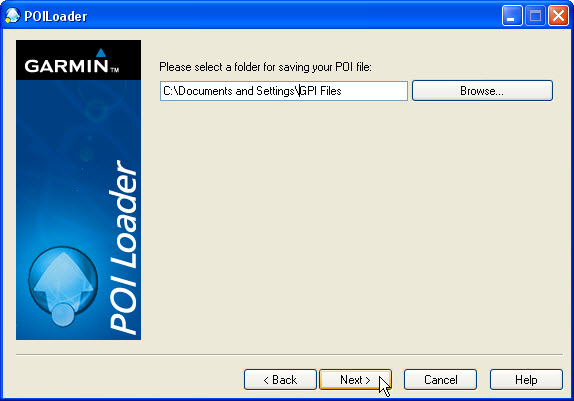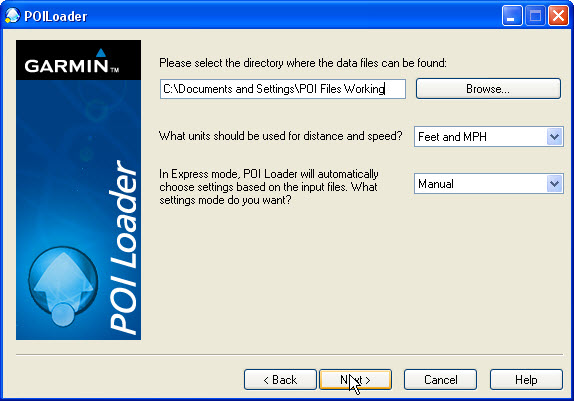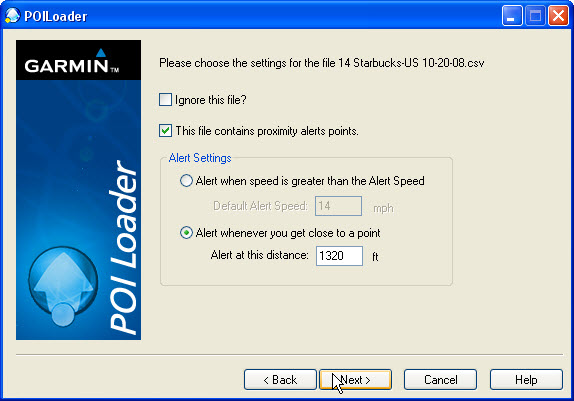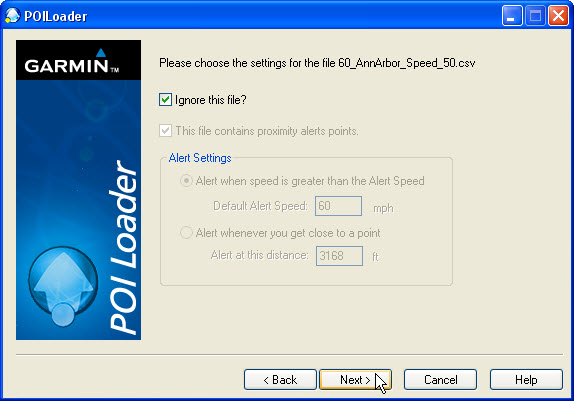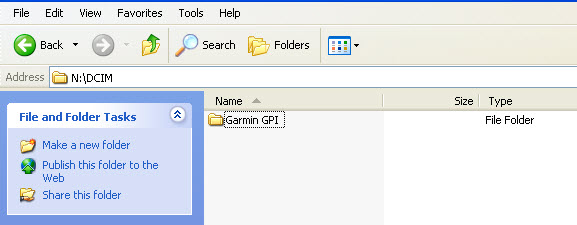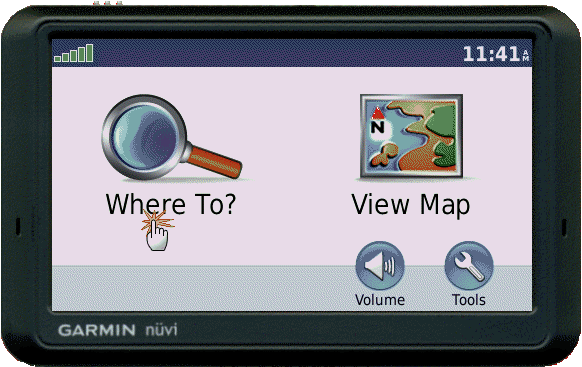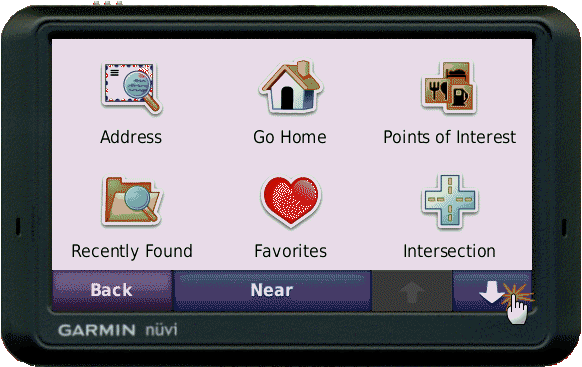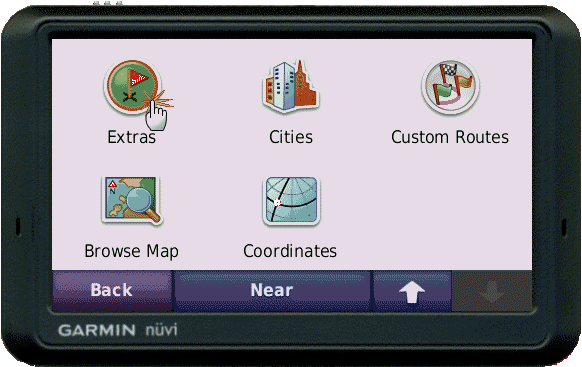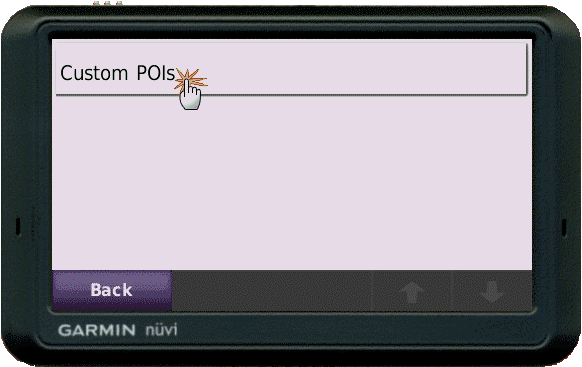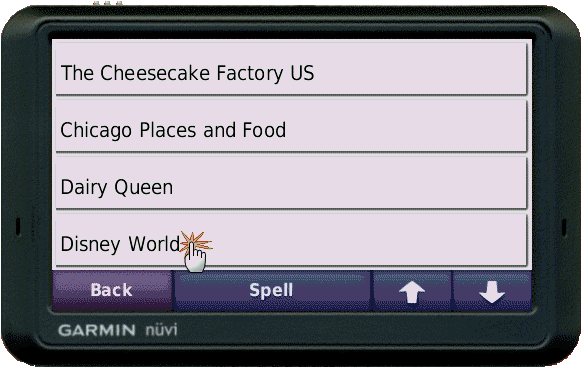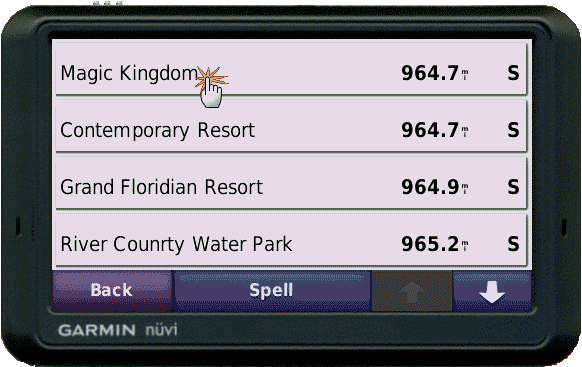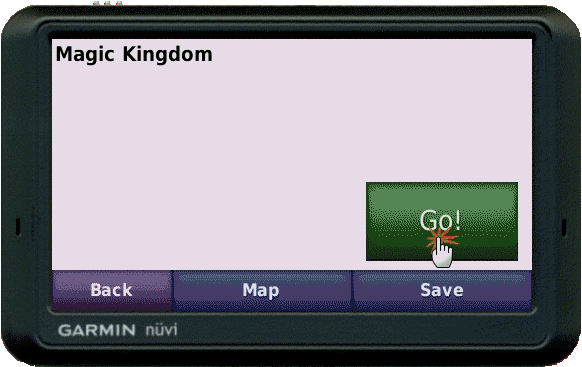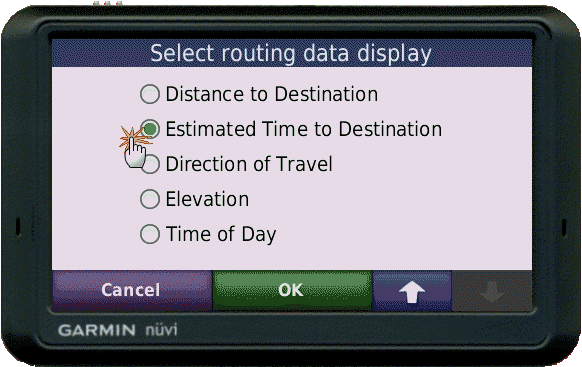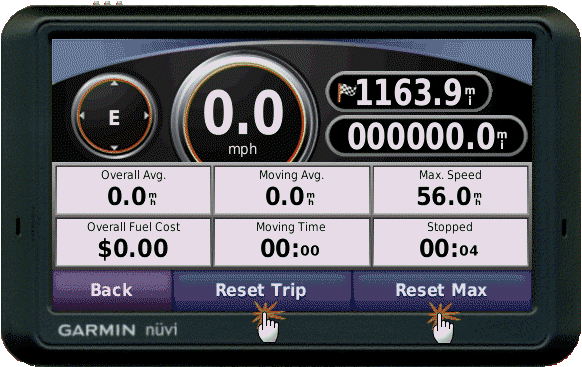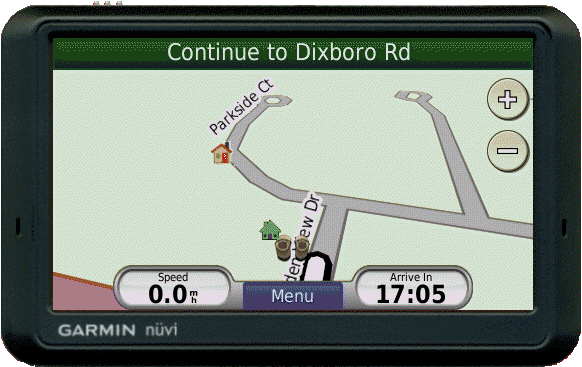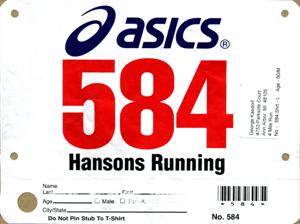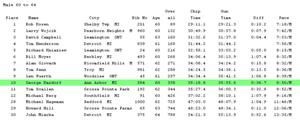Almost a year ago I signed up for the 2010 Disney Marathon. Since it normally sells out early I wanted to make sure I got in this year. It sure is hard to predict what is going to happen that far in the future! Who would have thought that on this weekend in Orlando Florida it would in the upper 20 degree Fahrenheit with icy cold winds and even some sleet thrown in! What a race weekend. I had packed for cool temperatures. I had old “throw-a-way” sweats so I could keep warm and then discard. I had gloves, even made some disposable arm warmers our of old – I mean old – athletic socks, the almost to the knee type, quite bulky they were again with the idea they would be tossed along the course when it warmed up.
Mickey is one cool dude, ready to roll in the marathon.

What I didn’t pack was running tights, but I did not expect it to be “that” cold. Lesson learned… for the space they would have taken up it would have made it much more comfortable. The race start is at 5:40 am, so it is an early morning! Up at 3 to start dressing, taping sensitive areas, anti-chaffing lube, etc. I had brought oat meal (instant) to have since I figured there would not be any place to get something at that hour, but what I did not count on was there was no microwave, or even coffee pot in the room. I travel often for work and have found it easy to make oatmeal using the instant coffee makers so that was my plan. Without one though I did the best I could…. ran the tap water until it was as hot as it was going to get, then mixed it up using that…. it was edible and served to get me something in the stomach is the best I can say for that.
We headed off about 4 am to catch the shuttle bus from the hotel (Disney Pop Century resort) to the venue. As we were sitting and relaxing we could see people driving in sitting in miles of traffic backed up. This was one of the reasons I elected to stay on Disney property. The hotel was not that great, but the shuttle service to different activities is great, plus it saves a minimum of $14 parking every trip. Plus you get dropped off a lot closer to the gate/activity than if you parked since that normally requires an additional tram ride from the parking to the gate.
Still had to walk a couple of blocks to the main area… then got “lost” could not find the start area, and even asking several people could not find it… they said they were looking also…. Finally found a person that said you have to go through the gear drop off tents, come out the other side, then walk another half mile (at least) to the start area. Whew… was starting to wonder what was going on. People there were doing everything they could to keep warm. I saw hotel towels wrapped around heads, blankets turned into serapes, garbage bags, quilts, space blankets (people who ran Saturday) and many other methods to keep warm. NO one actually looked warm though.
Finally could hear the announcer, then fire works went off followed by a roar from the crowd and we were off. I only was about 2 minutes from the start line while I understand others may have been an hour or more (?) before they got to the start line. The race itself went pretty good…up to a point. I was right on my plan, ticking off about 10:30 miles consistently. Heart rate never went up, breathing stayed pretty good, not labored or struggling at all. Stopped a couple of times for some photos to be taken with characters along the route, and a few shots of the park, hot air balloon and other things. (Check the photo album for all these.) Saw Paul several times along the course. He was following the suggested viewing points map and hustling from one place to another. We did see each other at the start, then missed at the four mile mark…. odd since it was the exact same place since it was a loop! Then again at 9 and 12 miles which was the final until the finish. Ran through the castle and got in line to have my picture taken in front of it… unfortunately I still had the old sweatshirt on. While I was in line I was struggling to get it off so my bib number would show so I could find the picture later. I was hopelessly trapped in the damn thing! Finally I got it over my head and off one arm, but it got hung up on the Garmin and it was my turn to go for a picture. I am sure when they are ready I will find myself with a big smile and a bigger sweatshirt ball around my left hand! Oh well.
After the picture I did get it off and dumped in by a trash can. I had been sweating up a storm in it so was happy to have it off…. for about two minutes, then the sweat started to cool off and I got pretty cold again. It didn’t help that at the same time we headed out of the park and onto the road, and in shade. Kept plodding along until about mile 23, then as they say “The wheels fell off”… big time. My HR still good, calves, thighs and hamstrings seemed to be fine, no breathing issues but my hips went completely to hell and back… well not back I guess. The next three miles were pretty miserable, and the pace dropped off to the 15 minute range. I was on pace for under five hours up to mile 23, then with those times there was no way that was gonna happen. I was pretty happy when the finish line came into sight! Managed to get the legs moving for the last several hundred yards and made it across the line. Got my reflective blanket which felt really good, my medal which looked really nice, and some food. Found Paul and we got pictures with Chip and Dale and then I was ready to head to the hotel and a warm shower, which is what we did.
So ends my first marathon. At 5:13 time I was hoping for sub 5 hour, but this only means the next one will be easy to PR in…. just when that will be is still undecided, so stay tuned.
The official bib has your name on it. This allows the spectators along the course to heckle cheer you on!

A blanket at the end feels pretty good! As you start cooling down the sweat makes things a little nippy. Temps are still in the low 30’s at this time.

Picture that opens when you click above: At this point I think I am actually going to make it, although if you could see a video of me right now you might swear I am really going backwards….
The final stats for the race, certainly not what I thought going in, but still not that big a disaster for my first marathon.

The course winds through the parks for 26.2 miles.

…. and Mickey heads off to somewhere, to do something….

They give out one of the better medals… oohhh…. shiny…..

At the end we got some pictures taken with the Disney characters. They are in hurry to get everyone through, so didn’t get the perfect picture, but it was still fun.

…. and this breaks down into these numbers for the race:
a) 26.2 Miles
b) finished 8842 out of 16883 overall in the marathon mile. (Top 52%)
c) finished 88 out of 227 in my age group – M60-64. (38.7%)
d) finished 5397 out of 8731 men. (62% – pretty low, sigh.)
e) had a 11:47 overall pace, and a 5:13.33 total chip time. (5 hour 13 minute)
f) You can see the full details on the running stats web page.(Index) or this specific race.
h) had a great time – which is always the goal right?… Right!
Until Mickeys ears freeze and fall to the ground by the iguanas,
George