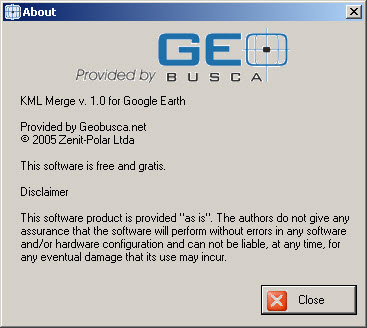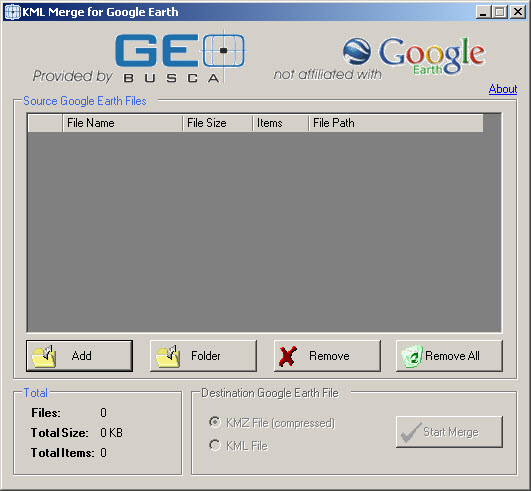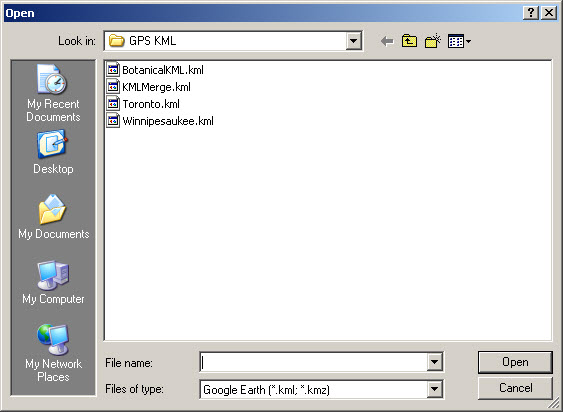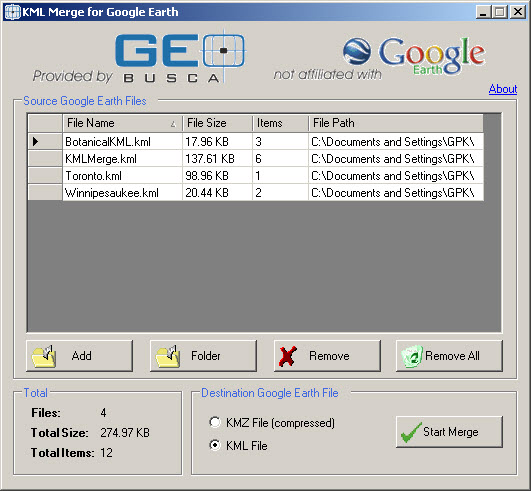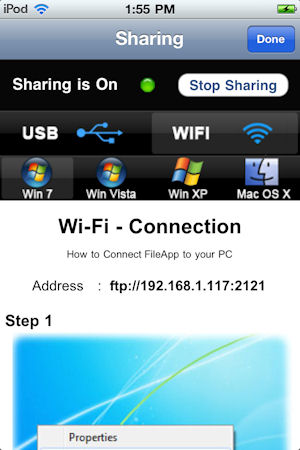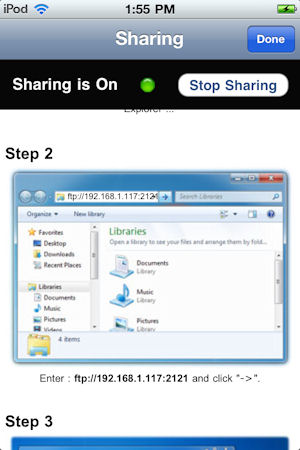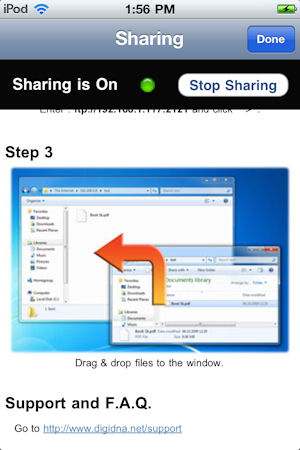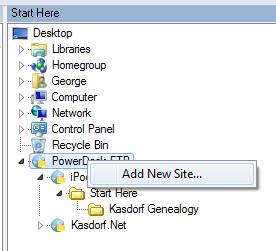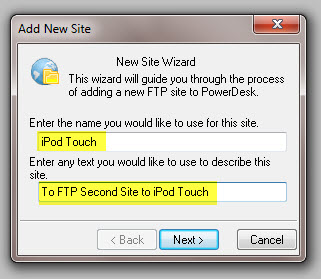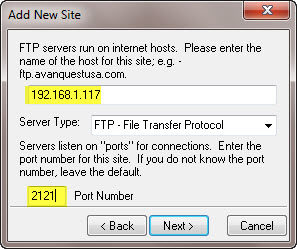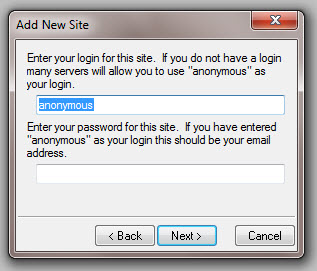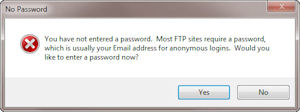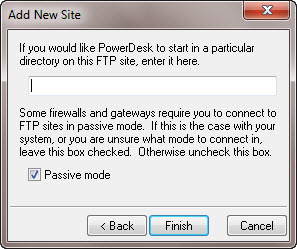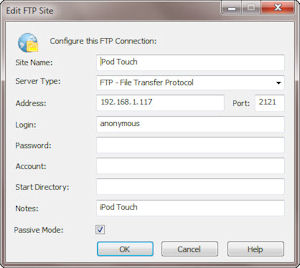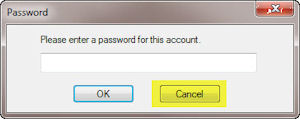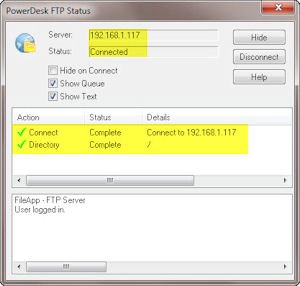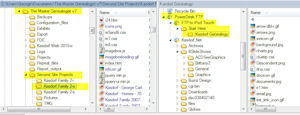I wanted to show you how Real Time GPS Tracker works when you go to the web site and view the map during a run. But while the web site dispays a series of actual points during the run, it does not maintain the information in a method that allows it to be replayed.
Using Real Time GPS Tracker to run the Winnipesaukee River Trail between Franklin and Northfield New Hampshire. When I go to New Hampshire on business I always like to run the Winnipesaukee River Trail at least once. It is a nice six mile “out and back” which is an old train route. I have documented in in pictures before. This time I tried a little experiment using Greenalp Real Time GPS Tracker, a little utility that I have been playing with recently.
Since I cannot see where I am running, while I am running I wanted to make a movie of the run… which is also what I wanted to post on the blog to show how Real Time GPS Tracker works.
First I logged onto the Greenalp web site, and set up all the tracking information. I verified that as one of the two allowed map overlays I had loaded was for the “WRT”, then went to the map page to verify the overlay was visible. NOTE: If you have not sent any information from the phone app to the server the map appears blank. This makes it hard to determine what will happen in the next steps. So allow the phone to send your location, then you can turn it back off.
You may want to change the zoom factor on the map to capture more, or less, detail depending on the length of the run you are planning. You can make the map full screen and zoom in so you can see the entire overlay of where you will be running, if you are using an overlay. If you zoom in to far, the map will self center so you will be able to see the point, but it may cause unwanted jumping around of the screen. Conversely, if you zoom out to far the track is so compressed you will not be able to see where the run occured in any detail.
The next part of this was figuring out how to make a movie of the run. While I could have easily done a screen dump during the entire run I was concerned it would create a huge file that would be a)boring b) difficult to download. What I wanted to do was a “time lapse” movie. So, how to do that was the next challenge. After much searching I ended up using two programs I already had 1) Snagit and 2) Windows Movie Maker. https://www.techsmith.com/snagit.html
https://windows.microsoft.com/is-IS/windows/get-movie-maker-download
After much experimenting I found that SnagIt does not directly capture time lapse movies, even though it says it can do this. NOTE: If you know how to do this please let me know the secret! So I created a new profile to take automatic screen captures every X seconds. It must also have automatic file naming activated. After testing it a couple of times I felt I had a workable solution. I let it run awhile taking screen captures to see how large things were going to get. Once I had about 100 individual screen shots saved as .png files (other types can be used.) I wanted to try creating a movie. I fired up Windows Movie Maker and imported all the screen captures. I drug, dragged… moved all the files into the time line and then played around a little bit with the transistion effects, basically cutting the display and transistion to as short as it would allow me to. This resulted in about a 40 second, 90 megabyte movie. (This is higly dependent on screen resolution, capture size, file type, frequency, etc.) Then i used the “create movie” to make a movie. (.WMV) Success! Worked great.
So, last night I was able to get out to the “River Trail” for a run. Before I left the hotel I started the app on the phone, I logged onto the Greenalp web page, pulled up the map, and then screwed up. I did not allow the phone to send the location (hence the note above!) and then I did not zoom in the way I meant to. Anyway, I did my run, got back to hotel, stopped SnagIt. Created the movie, and ready to post it on the blog.
Tracking a run with Real Time GPS Tracker
It appears I lost GPS signal a couple of places, even though the Garmin watch never did. The track has a strange leg in it over to Mount Cardigan, which is a place I have run before, but don’t know why it would show up on this map.
Anyway, if you are looking for a way to track runs, but especially for others to see where you are running in real time, this is working great for me. The whole movie thing was just an experiment to see if I could capture a track to show what it looks like here on the blog. It is not something I plan to do on normal runs, where the Garmin 305 combined with Sport Tracks does a better job of recording “historical” data.
Enjoy
George
.jpg)