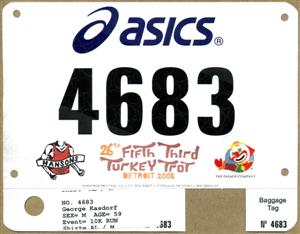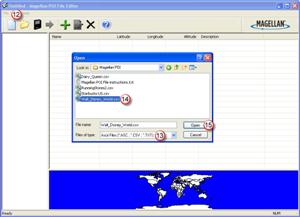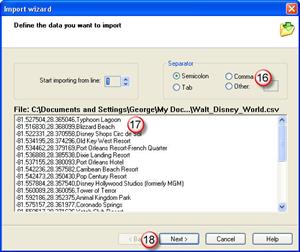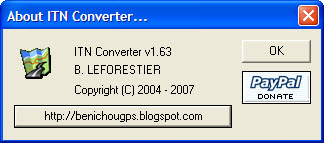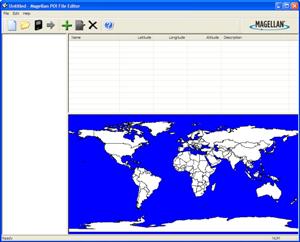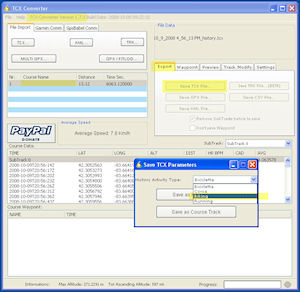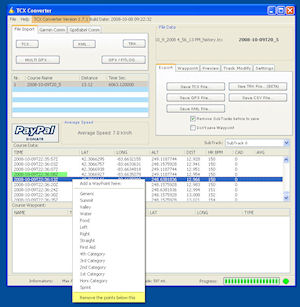I have been spending the last couple of days playing around with the Magellan GPS software. A long time ago . . you know way back in time, like two years ago… I created a custom POI file for all the sites at the company for which I work. Now when I travel to them I can just select a “Custom POI” file and go! Also helps getting there from hotels, airports, etc.
Then last weekend we went for a drive to see the fall foliage, and had a hunger for a Starbucks coffee. Even with 9,000 or so of them in the US it isn’t always easy to find one. When we got back home I did an internet search and found a POI file for all the Starbucks in the US! Perfect, just what I wanted, a complete list to upload into the GPS!
BUT…., isn’t there always a “but” . . . there is a problem in getting them from the standard downloadable file format into the Magellan. Downloading a .CSV file works okay, and the Magellan POI program imports them okay. The first time I did this, I immediately imported it into the Magellan GPS and it worked like a charm. Then I saw the crazy descriptions for each location in the unit and decided I would clean them up. Since many of the descriptive names are longer (I think the Magellan limits it to about 16 spaces.) it would truncate the description in the unit and look strange and of no real help anyway. So I opened the .CSV file in Excel and changed all the names to “Starbucks”, nice and simple. Reimported into the Magellan POI software, saved everything and closed down for the night.
The next day getting ready to upload to the GPS unit, I opened my file again, and crap . . . it only had about four locations in it, when it should have had thousands! What the heck, well I must have saved it wrong, or maybe with the wrong name, or I opened the wrong file and so on. So I recreated the file again, carefully saving it as an ASCII .CSV file in a known location. Everything looks great now. So closed things down until I got the GPS unit to upload to later. Okay, now I am again ready to update the unit, so I open the Magellan POI software, open the carefully saved .MGLN file (special Magellan format they create within the software) and . . . . CRAP!! It is missing all the data except the same stinking four locations. Okay, go through the whole process again, check the locations before and after the ones that show up… they look fine. No strange characters, no extra commas (comma delimited .CSV file) everything is perfect, so save the file, reopen it and look at the beautiful work that I did . . . . CRAP! Gone again. Now being a fast learner and all I went through this process about 8 times with the exact same results everytime. (Insanity = doing the same thing you have always done and expecting different results. ) Finally gave up on it and went back to reading a book. Couldn’t get this out of my mind though…. so kept thinking about it… what is different this time than before…. first time I saved it, and then immediately uploaded into the Garmin… but why should that make a difference? Oh, the other thing I did was “clean up” all the long descriptive file names. . . . hmmm. . . . If every name is now just “Starbucks” and originally they were “Starbucks at the corner of 5th and 27th Street in Madison Wiscon….” what is the difference… okay now ALL the descriptions are exactly the same…. hmmm…. Back to Excel, import the .CSV file, delete all the descriptions, put in “Starbucks 000001” and then drag down the column changing each description to “Starbucks 00001”, “Starbucks 00002”, “Starbuck 00003” and so on….. now save it in Excel. Open it in Magellan POI editor, save it, exit and reopen the MGLN file again. Hot Dang… there they all are!
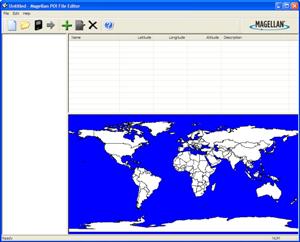
The interface for the Magellan POI software is pretty simplistic. When you load up a file it shows all the locations… and if you have reversed the latitude and longitude it shows up real quick! What a DQ in the middle of the South Atlantic! Must be one they opened on an cruise ship going to Antartica.
The other thing I realized as I went through all of this, when I tried the GPS with the original downloaded points it did not find some that I thought for sure should be there… like right down the street from the house. Again I assumed the file would be correct, and there must be some reason they were not included, like it is inside of a store, not a stand alone building or it is to new to be included, and so on. What I now realize is that all the descriptive names that ended up being truncated leaving the exact same description were skipped from the file. Maybe it is thinking that location is already in the file so is attempting to be helpful by not saving duplicates….. so a lot of locations ended up with similar descriptions and therefore not included.
With this great success I looked up the next most important, or actually maybe even THE most important locations to find on a trip…. ALL the Dairy Queen’s in the USA! I now have a file loaded into the GPS so we can immediately locate a DQ for a quick sugar fix whenever we need it on the road! WOOT! Instant ice cream locations, all 5,332 of them!
Next project: Programming all the Parks, lodges and major attraction at Disney World in Orlando… the only “ready made” file I found only has the theme park locations in it. I want the Disney resorts, lodges and other things like International Village and the “Shops”, along with nearby attractions of interest… and the hotel we like there.
Until the final satellite burns up on reentry,
George