Author Archive: GeorgeK
Adding Telemetry to Videos
I have been playing around with some software (Dashware) that allows me to add various flight parameters to videos shot with the DJI Mini2. It is a little tricky to get everything set up right, but there are number of good videos on YouTube that show how to do this.
I need to get some footage now of some “stunt” flying.. as if I do stunts, but at least something to make the gages move off the needle!
Maybe duct tape it to the roof of the car and head around some back roads.
Mostly just for fun though. Don’t know why the route (in blue) got cut off. You have to fiddle around with it to get the start and stop points correct, and it seems like once you go to far, it removes the track, and then even if you back up it remains missing. I got tired of reimporting the data and left it this way. Guess that is why some tips are to start filming right away, then cut out the start and finish you don’t want. Maybe try that sometime.
iPanorama Window Size Using “General” Settings.
In a prior post I went through changing the size the 360 is displayed using the “Embed code with ID” settings. Some people may find it easier to use the “General” settings in iPanorama to set the desired size of the displayed image. Just insert the “Standard shortcode” and you are done.
Leaving all settings at their defaults, and using the “Standard Shortcode” I get the following for my #9 iPanorama tour.

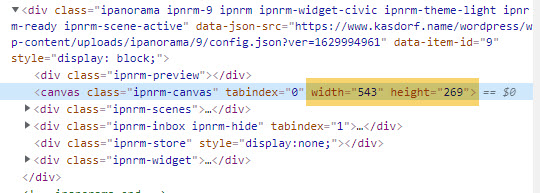
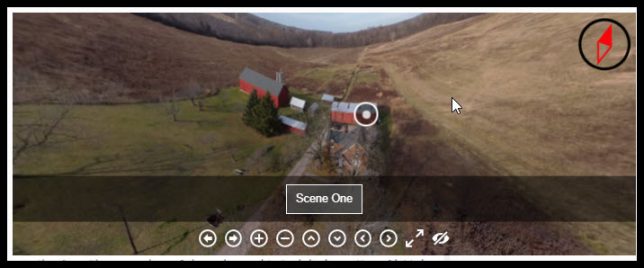
So, it appears that the “default” ends ups 543×269… why, I have no clue.
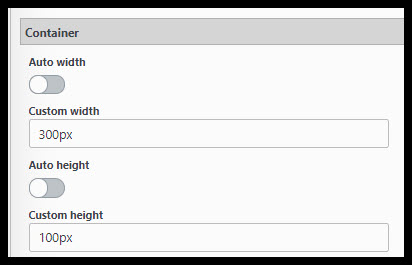
Note: You MUST add the units, in this case it is pixels, so make sure you put “px” after the number!! Or you will get really frustrated trying to figure out why it isn’t working!
Now, to experiment, in “General” settings, “Container”, Turn off Container “Auto width” and “Auto height”, then set them to another value. I used 300px by 100px here.
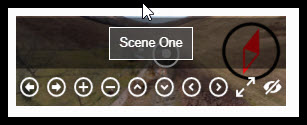
Not so useful at this size! Unless you just wanted people to see the controls!

The actual image comes out at 269×89, maybe to preserve aspect ratios? Allow room for borders? Maybe padding? Again, I don’t know, but it does change the displayed image size. You can tweak the sizes to get closer to the actual display size you want.
Changing the Container size, but only using the Width setting while leaving the height set to “Auto”.

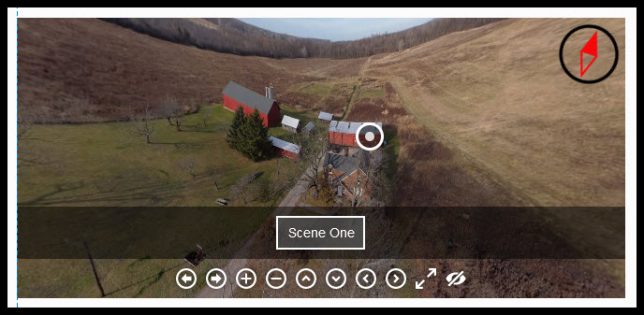
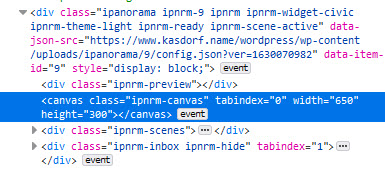
Again, we can see it has changed size, to match the width entered into the Container settings. Not sure where the height comes from!
This is mostly to show that in fact these settings work, and how to make basic changes to them.
iPanorama Window Size Using Short Code
I see questions on the WordPress support size about changing the size of the window a tour is displayed in. Thought I would demo it, just for fun.
To do this I normally just use the “Short Code” section “Embed code with ID”.
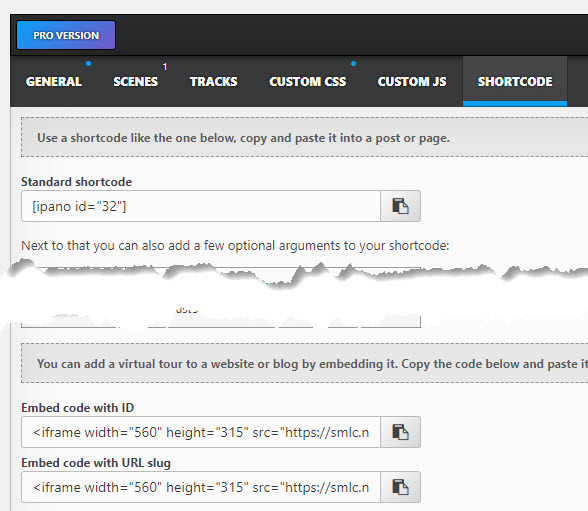
I’m not sure, but you may want to leave the settings in “General” checked for “Auto height” and “Auto Width”, but this may over ride them anyway.
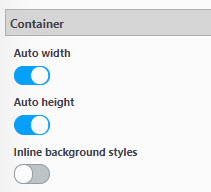
You can see this defaults to a window width of 560 pixels by 315 pixels. That makes the window look like this:

Inspecting the page shows that indeed it is a 560×315 size.

Changing the Embed shortcode to now be 760×215 we can see the effect on the display size.
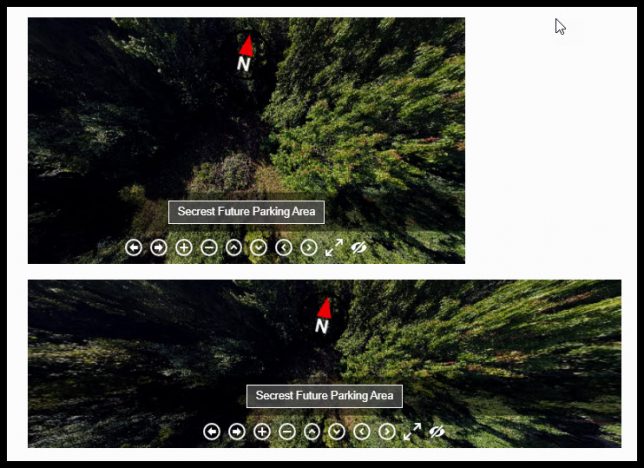
Again, we can confirm the actual display size in comparison to the first window.

So, I think it is about that easy to set the initial display size.
Lightbox in WordPress w/Gutenberg
Spent some time trying to figure out how to add the Lightbox effect to WordPress using Gutenberg as the editor.
I did install the “Simple Lightbox” plugin first. Just left it with all default settings.
First, insert the image to appear in the post or page, using the “Image” block in Gutenberg
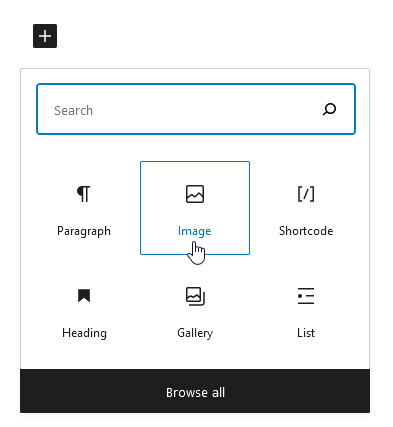
Select your image, by whichever method you would like.
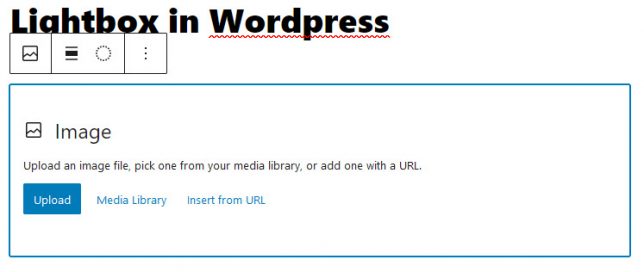
Then click on the image and select the “Edit Link” icon.
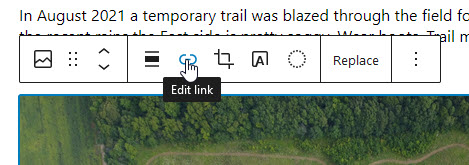
Seems like all you have to do is select “Media File”.
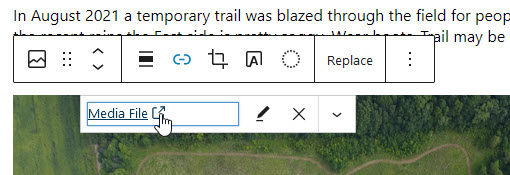
Once you get it, it is pretty easy. Or maybe I haven’t really “gotten it” yet!